Disclaimer: These (and any other downloads on the website) are free and come with no guarantees that they will perform the way you may or may not expect them to. They are not official blender features and came out of GOD's leading for me to build them for use in my own projects - I was simply led to share them. Development and refinement was done on Blender 2.77a. Those I tested on 2.8 still performed as expected, so they should still be fine there too.
You download and use these solely and totally at your own risk. I just know they'll be a huge blessing to you!
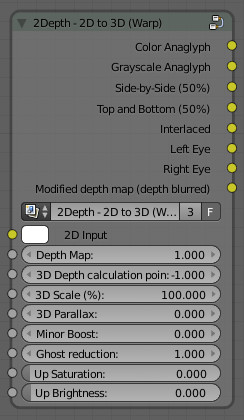


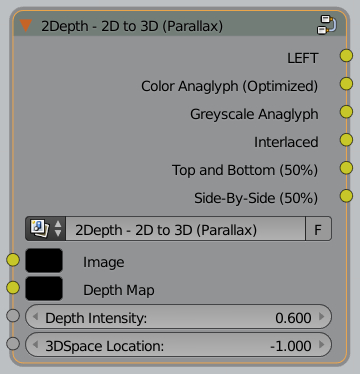
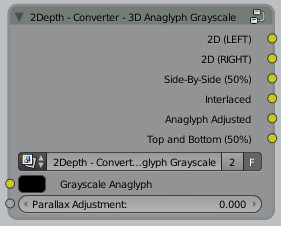
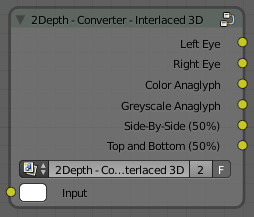
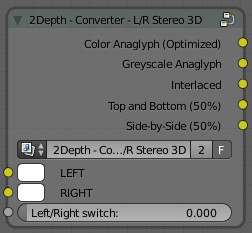
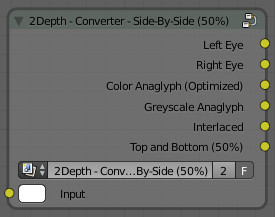
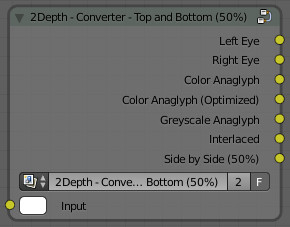
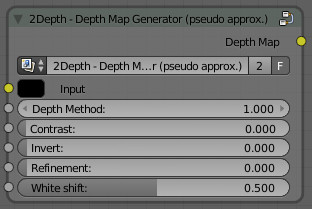
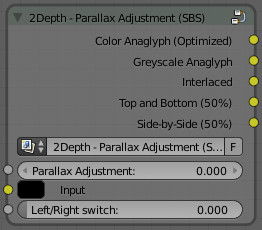

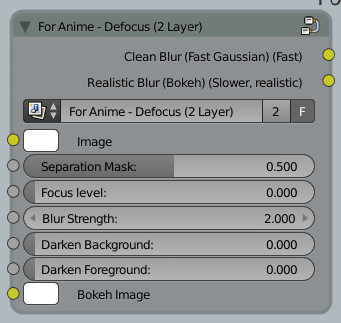
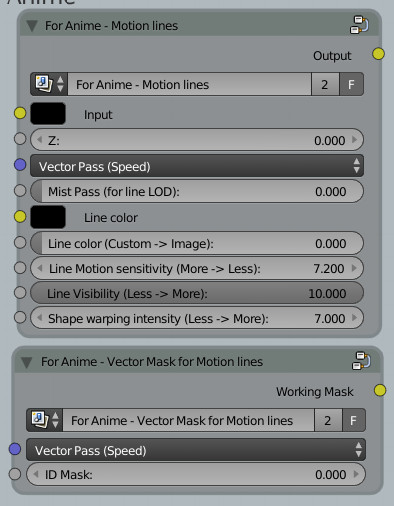



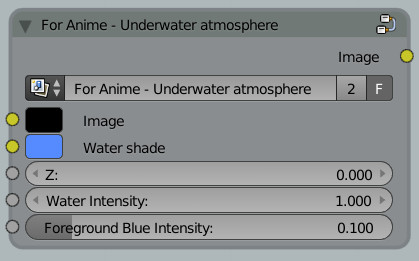

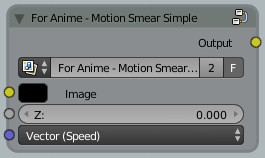

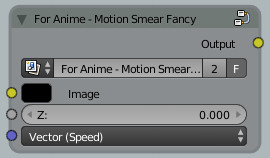

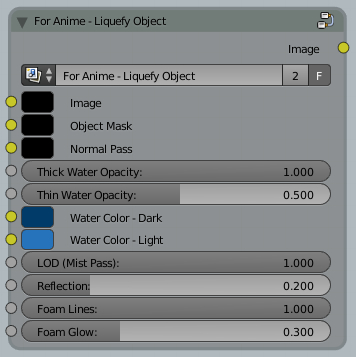


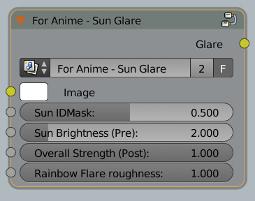

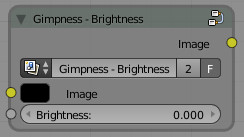
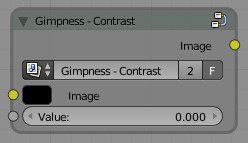
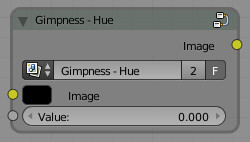
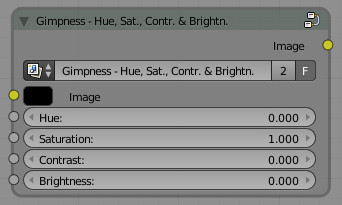
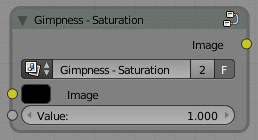
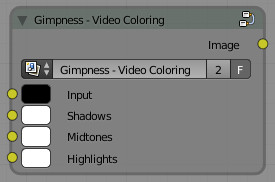

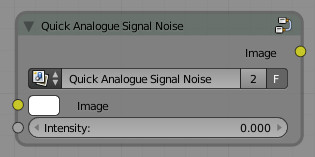

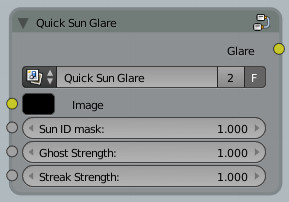

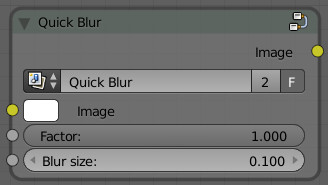
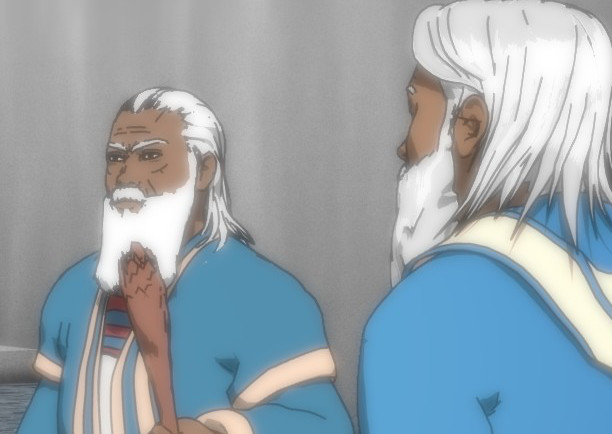
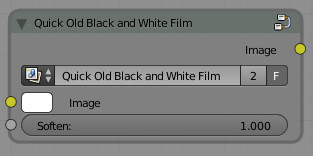

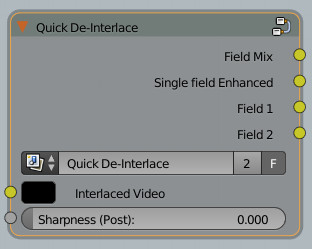

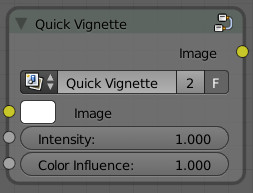

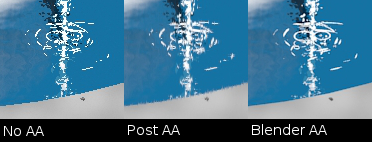
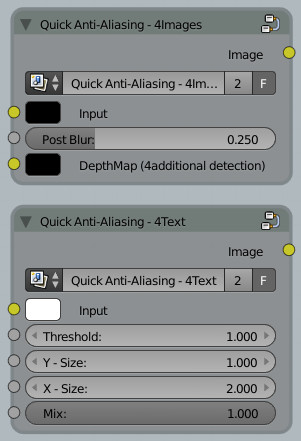
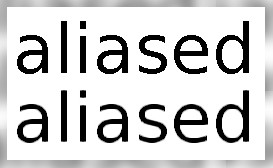
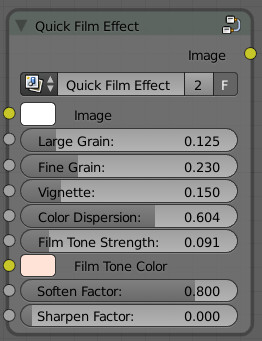

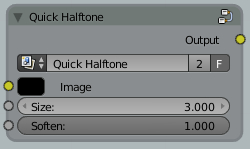

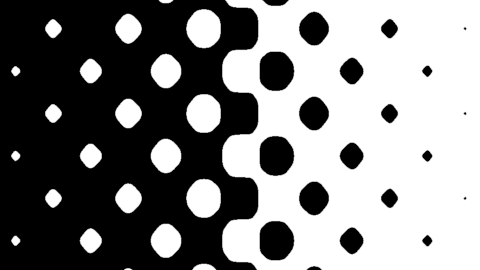
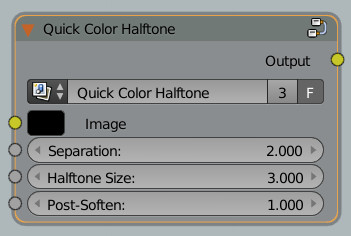

Progressive Defocus (10 Layer)
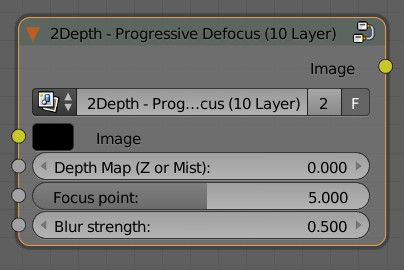

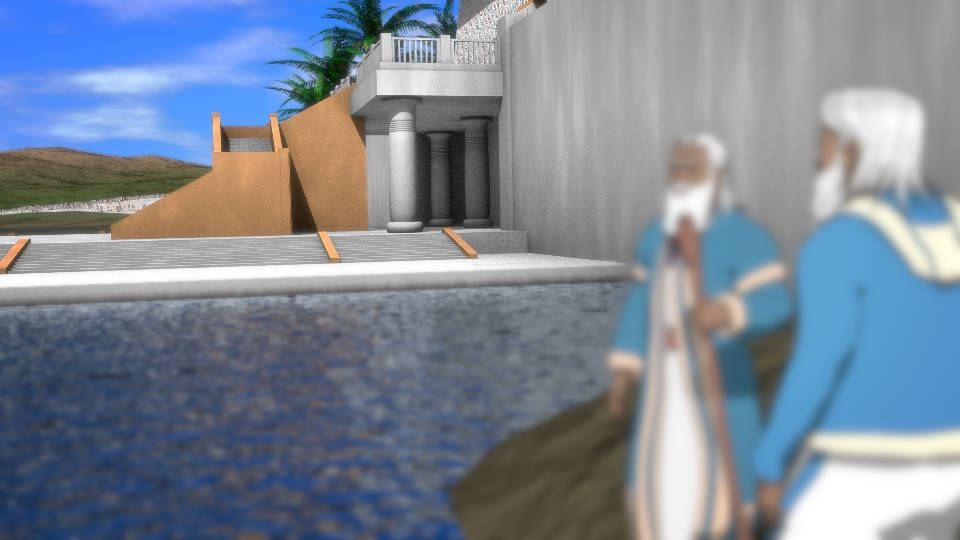
Front Defocus
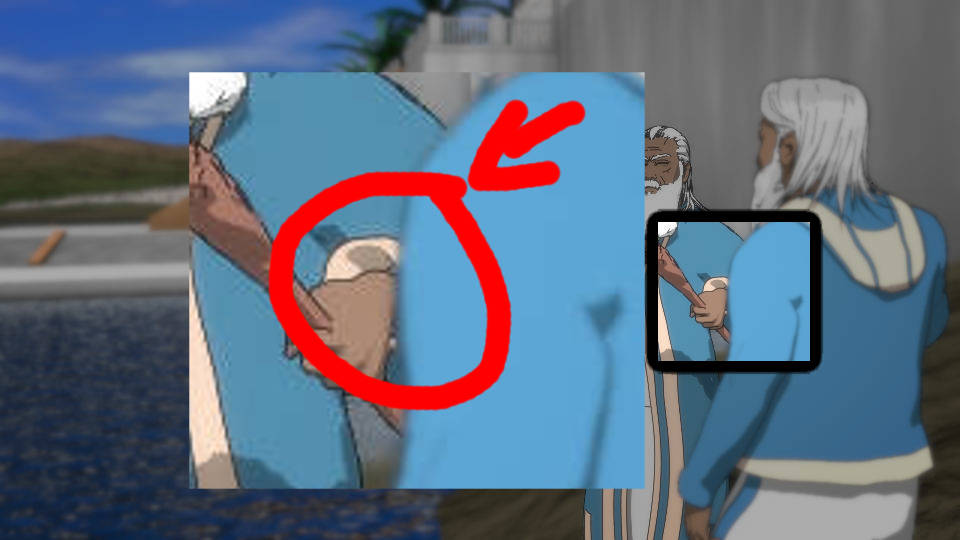
Center Focus Point

Center Focus Point (Full)
Make a free website with Yola